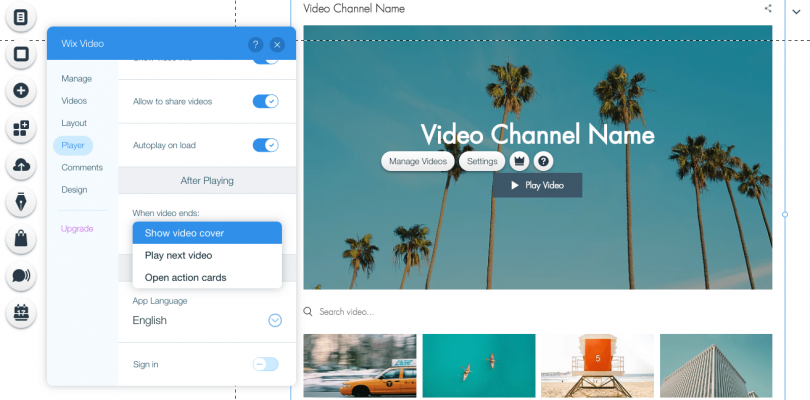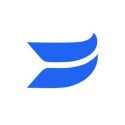Building a video website can seem like a daunting task, but with the help of Wix, it can be a simple and enjoyable process. In this article, we will guide you through the steps of creating a video website using Wix, including designing your site, adding video content, and customizing your site’s appearance.
Step 1: Sign up for Wix
The first step is to sign up for Wix. If you don’t already have an account, go to Wix.com and click on the “Sign Up” button. You can either sign up with your email address and a password, or use your Facebook or Google account to create an account.
Step 2: Choose a template
Once you have signed up for Wix, you will be taken to the template gallery. Wix offers a wide range of templates that are specifically designed for video websites. You can browse through the templates and choose the one that best suits your needs.
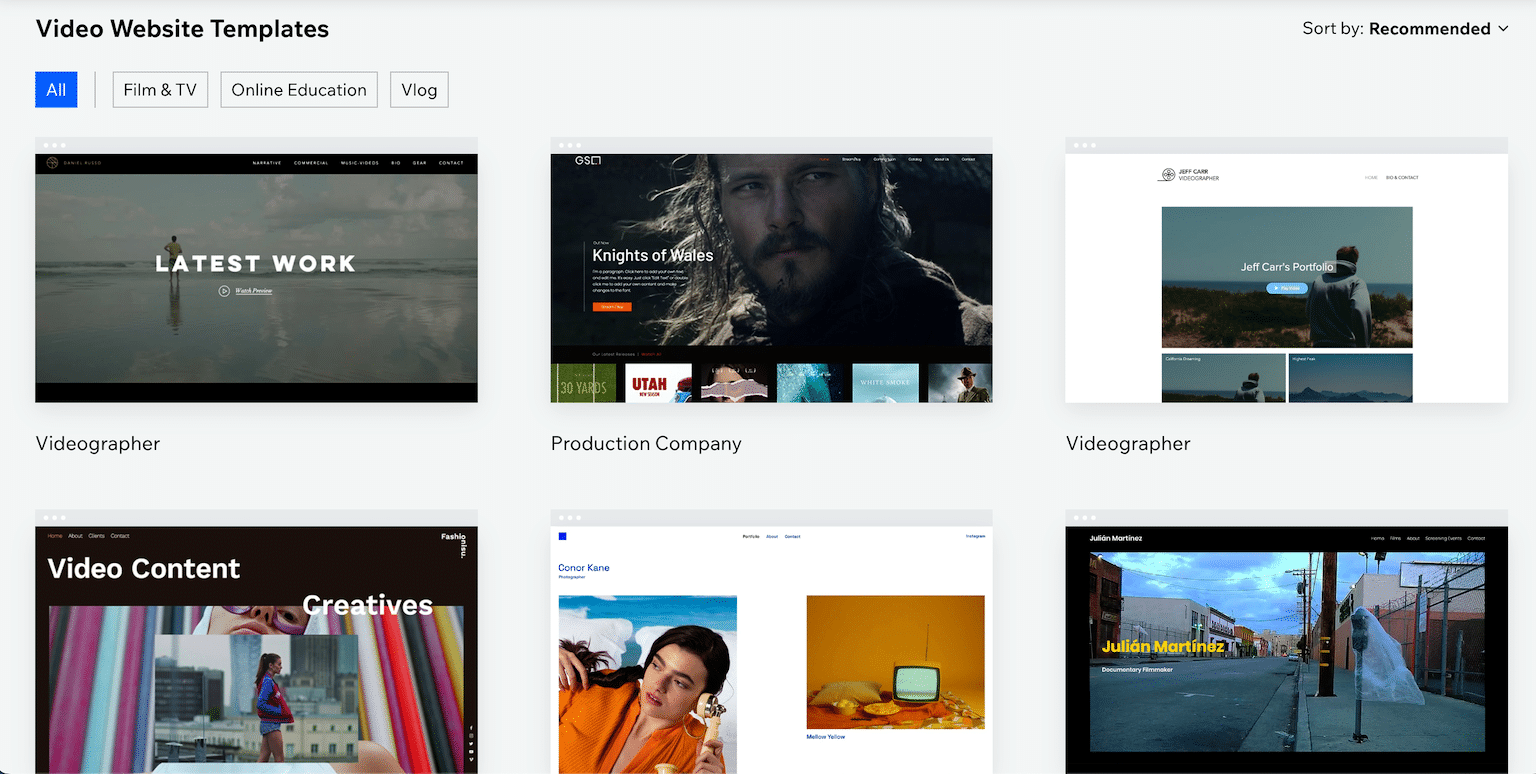
Step 3: Customize your video website template
Once you have chosen a template, you can start customizing it to make it your own. You can change the layout, colors, fonts, and images to match your brand. You can also add your own logo and other branding elements to make your site look professional.
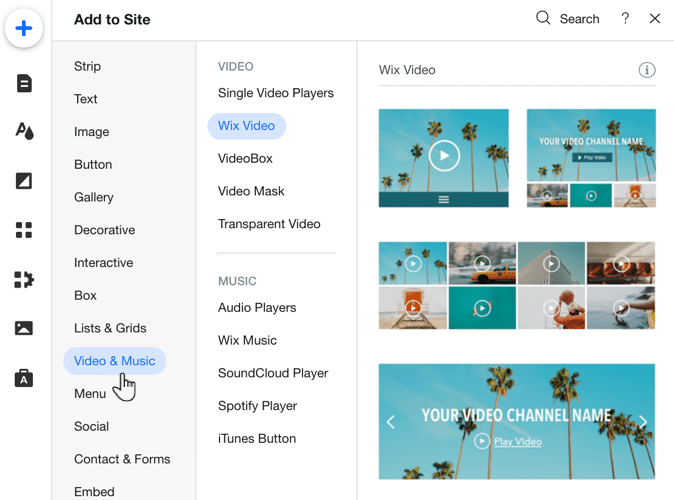
Step 4: Add video content
The next step is to add video content to your site. You can either upload your own videos or embed videos from YouTube or Vimeo. To upload your own videos, simply click on the “Add” button in the Wix editor and select “Video” from the menu. You can then choose the video file from your computer and upload it to your site. To embed videos from YouTube or Vimeo, simply copy the video URL and paste it into the Wix editor.
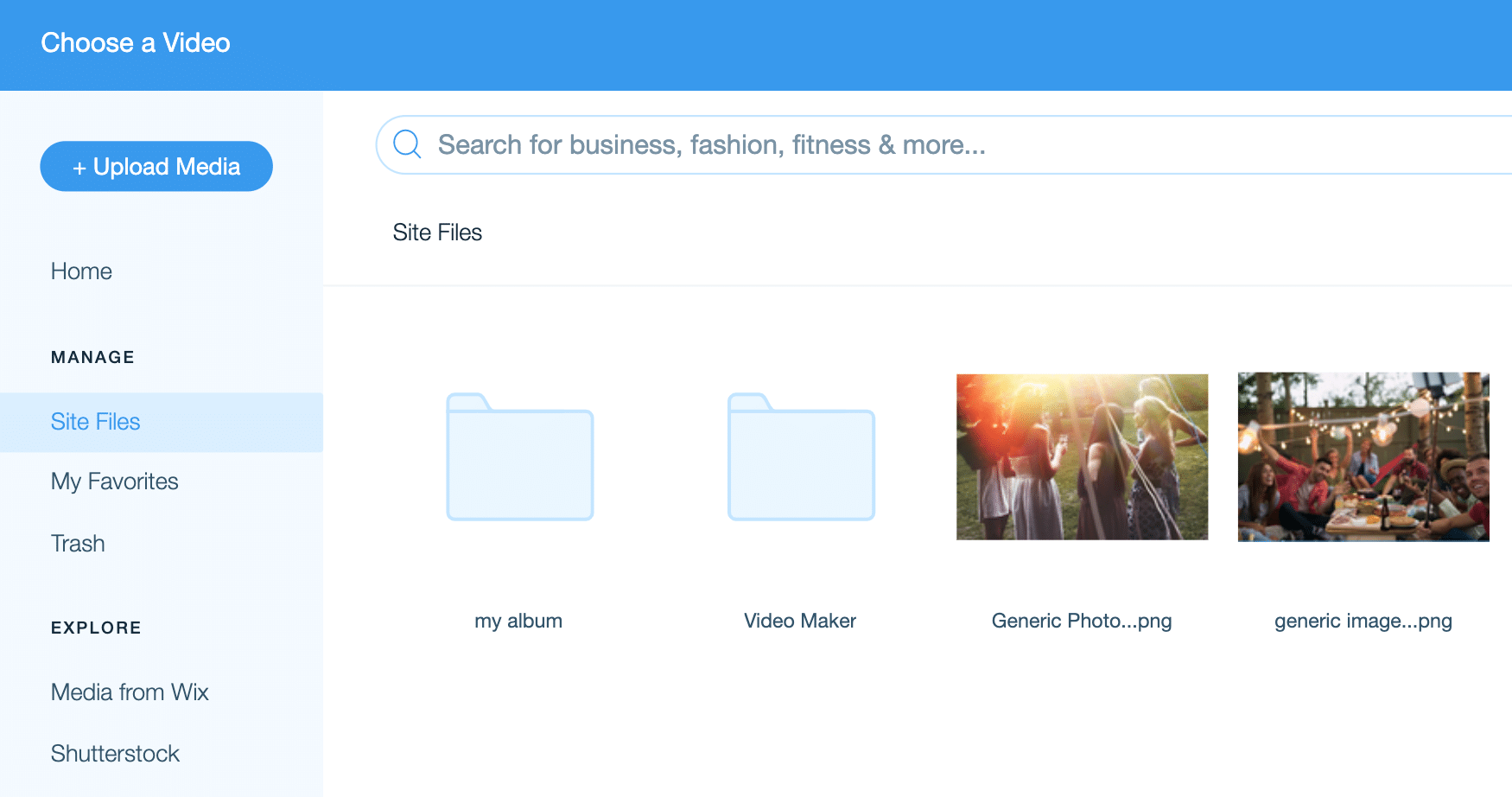
Step 5: Customize your video player
Wix offers a range of customization options for your video player. You can change the player size, control bar, playback speed, and more. You can also add captions and subtitles to your videos to make them more accessible.

Step 6: Set up your video gallery
To create a video gallery, simply add a new page to your site and select the “Video Gallery” template. You can then add your videos to the gallery and customize the layout and design to match your site.
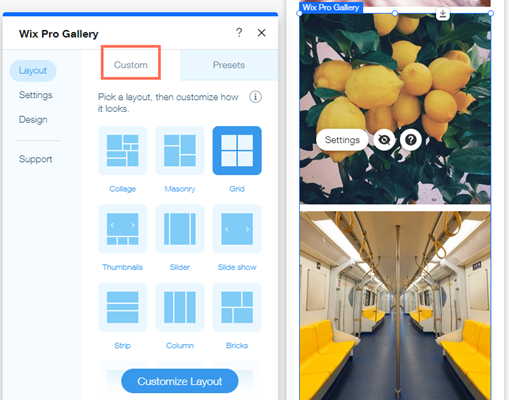
Step 7: Add social sharing buttons
To increase engagement on your site, it’s a good idea to add social sharing buttons. Wix offers a range of social sharing buttons that you can add to your site, including Facebook, Twitter, and LinkedIn. This will allow your visitors to share your videos with their friends and followers on social media.
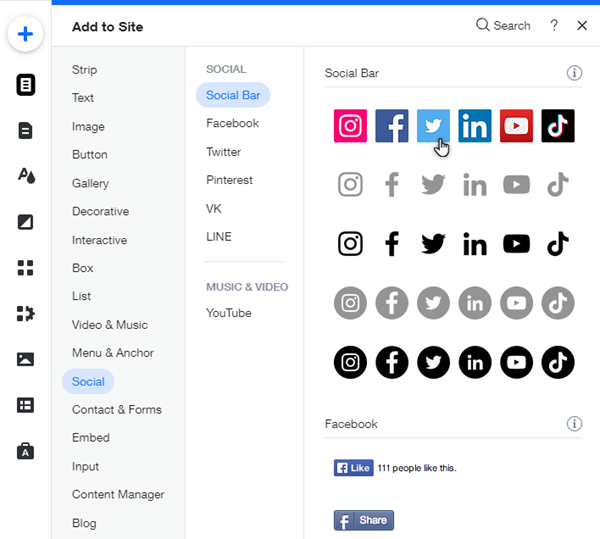
Step 8: Publish your site
Once you have customized your site and added your video content, it’s time to publish your site. Simply click on the “Publish” button in the Wix editor and your site will be live on the internet.
Conclusion
Building a video website using Wix is a simple and straightforward process. By following the steps outlined in this article, you can create a professional-looking video site that showcases your content in the best possible way. Whether you’re a filmmaker, YouTuber, or just want to share your videos with the world, Wix makes it easy to build a video website that stands out from the crowd.
Video software mentioned in this article:
Vimeo
Vimeo is a video experience platform designed to give marketers and video creators the ability to assemble high-quality video experiences. Vimeo offers a full suite of online video tools from video hosting to monetization and much more.